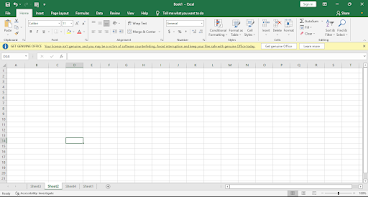Excel 2016 Design Tab Lesson-4

Excel 2016 Design Tab Lesson-4 Design Tab :- The Table Tools > Design tab allows to to change many different settings that apply to Tables, including the Table's name and style. You can also convert a Table back into an ordinary Range using this tab and quickly create Pivot Tables and Slicers. Subtotal:- The Excel SUBTOTAL function returns an aggregate result for supplied values. SUBTOTAL can return a SUM, AVERAGE, COUNT, MAX, and others and SUBTOTAL function can either include or exclude values in hidden rows. Get a subtotal in a list or database. Grand Totals:- Grand Total for a range of cells Select the range of cells, and the blank row below the range, and the blank cells in the column to the right (cells A1:D5 in the example below) Click the AutoSum button on the Ribbon's Home tab. A SUM formula will be automatically entered for each Total. Report Layout:- In Excel, Pivot tables have a defined basic structure, called a Report Layout (Form). In a new installation