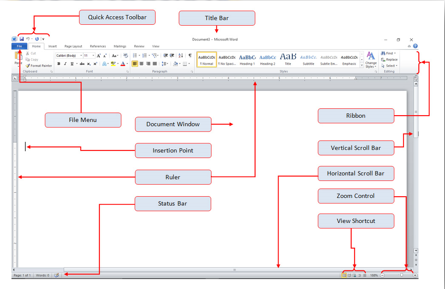Ms Word Layout Tab 2010 Lesson -4

Ms Word Layout Tab 2010 Lesson -4 Layout:- The Layout tab provides access to page display and layout options. These include page orientation and AutoFit, which is a feature that limits the width of columns in a report to be no wider than the largest value in each column. The Layout tab is available in Report, Chart, and Document mode. View Gridlines:- View Gridlines can hide and show Properties :- Document properties, also known as metadata, are details about a file that describe or identify it. They include details such as title, author name, subject, and keywords that identify the document's topic or contents.If you include the document properties for your files, you can easily organize and identify them later. You can also search for documents based on their properties or insert them into your documents. Rows & Columns Delete :- You can easily delete the text in Word including characters, paragraphs or all of the content of your document. Word offers you different method