Power Point 2016 Review Tab Lesson-9
The Review tab includes Spelling, Thesaurus, Comment, Compare, Accept, Reject, end review , hide ink.
Spelling:-As you work on a presentation, PowerPoint automatically checks spelling and basic grammar to help you avoid errors and mistakes.
Thesaurus:-A thesaurus is a book that lists words or phrases that mean the same thing or almost the same thing–a book of synonyms. Some thesauruses list words in alphabetical order, just like a dictionary; however, many don't. They have an index at the front, with instructions of how to use the index to find the word you want.
Check Accessibility:- The Accessibility Checker verifies your file against a set of rules that identify possible issues for people who have disabilities. Depending on how severe the issue is, the Accessibility Checker classifies each issue as an error, warning, or tip.
Search:- we Can Search
Translate:-You cannot translate the whole power point file at one go using the built-in translation tool. So, you may want to use an online translation tool to translate the whole powerpoint present as it can help you save a lot of time and effort
Language:- mark selected text as belonging to a certain language; this will allow for spell checking in that language.
New Comment - (Shift + F2). Inserts a comment at the current selection.
Edit Comment - Edit the selected comment.
Delete - Button with Drop-Down. The button deletes the selected comment. The drop-down displays the commands: Delete, Delete All Markup on the Current Slide and Delete All Makrup in this Presentation.
Previous - Goes to the previous comment on the active worksheet/workbook.
Next - Goes to the next comment on the active worksheet/workbook.
Show Comments - Displays comments and other annotations. Previously Show Markup.
Compare:-The Compare feature combines two versions of the same presentation. This allows you to see the differences between the two and decide which changes to include in the final version of your presentationAccept, Reject:-Click on any slide. Click the check box next to the editor's name to accept all the changes he made to your presentation. To approve edits on a slide-by-slide basis, click the "Down" arrow at the top of the slide, then click either "Accept Changes by this Reviewer" or "Reject Changes by this Reviewer."
Previous:- goes to the previous compare on the active worksheet/workbook
Next:-goes to the next campare on the active worksheet/workbook
Reviewing Pane:-The Revisions task pane opens to display all comments and changes made by reviewers. If reviewers left comments in your presentation, you'll see them under Slide Changes in the Revisions task pane. To read the comments in detail, at the bottom of the PowerPoint window, on the status bar, click Comments.

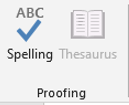







Comments
Post a Comment